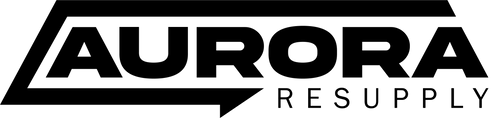TECH
HP Laptop Airplane Mode: Instant Connectivity Toggle

HP Laptop Airplane Mode: Instant Connectivity Toggle
In today’s fast-paced digital world, managing wireless connections on your HP laptop efficiently can be crucial—whether you’re boarding a flight, conserving battery, or troubleshooting connectivity issues. The HP laptop airplane mode feature serves as an instant connectivity toggle, enabling users to quickly disable all wireless communications, such as Wi-Fi, Bluetooth, and cellular connections, with just a single button or shortcut. Understanding how this function works, its benefits, and how to use it effectively can significantly enhance your laptop experience.
What is Airplane Mode on HP Laptops?
Airplane mode is a system-wide setting that disables all radio-frequency signal transmissions on your laptop. On HP laptops, this feature is designed to comply with airline regulations that prohibit wireless communication during flights. However, airplane mode has evolved beyond just being a travel necessity; it’s now a handy tool for managing connectivity and conserving power.
When you activate airplane mode, your laptop automatically turns off Wi-Fi, Bluetooth, GPS, and any other wireless services, ensuring that the device doesn’t send or receive any signals. This instant connectivity toggle is typically accessed via a dedicated function key or through the Windows Action Center for newer HP models.
How to Activate Airplane Mode on HP Laptops
Most HP laptops have a dedicated function key, often marked with an airplane icon, that allows you to switch airplane mode on or off quickly. For example, pressing Fn + F12 or simply F12 might toggle airplane mode depending on your specific HP model. Alternatively, you can use the Windows 10 or 11 Action Center by clicking the notification icon in the taskbar and selecting the airplane mode button.
This seamless toggle makes it easier for users to comply with airline policies or simply disconnect from the internet without shutting down the device or manually disabling each wireless component.
Benefits of Using Airplane Mode on HP Devices
Using airplane mode on your HP laptop offers several benefits beyond the obvious flight compliance:
1. Battery Conservation
Wireless radios like Wi-Fi and Bluetooth continuously search for connections, which can drain your battery over time. Activating airplane mode instantly shuts off these signals, significantly reducing power consumption and extending your device’s battery life.
2. Enhanced Privacy and Security
Disabling all wireless connections via airplane mode reduces your exposure to potential cyber threats. Without active Wi-Fi or Bluetooth, your laptop becomes less vulnerable to unauthorized access or data interception, especially on unsecured networks.
3. Troubleshooting Connectivity Issues
Sometimes, wireless connections can become unstable or unresponsive. Toggling airplane mode off and on can reset your network adapters, often resolving common connectivity problems without the need for complicated troubleshooting.
4. Minimizing Distractions
If you want to focus without notifications from email, social media, or messaging apps, turning on airplane mode effectively cuts off all incoming alerts, helping you concentrate on your tasks.
Understanding the Technical Side: Wireless Radios and HP Laptops
Modern HP laptops are equipped with multiple wireless radios, including Wi-Fi adapters, Bluetooth modules, and sometimes cellular modems for LTE connectivity. These radios operate on specific frequencies to communicate with routers, peripherals, or mobile networks.
When airplane mode is activated, the operating system sends commands to disable these radios at the hardware level. This action ensures that no signals are transmitted or received, which complies with regulatory standards during flights or other sensitive environments.
Troubleshooting Airplane Mode Issues on HP Laptops
While airplane mode is a convenient feature, some users encounter issues where the toggle doesn’t work as expected. Common problems include airplane mode being stuck on or off, or the button not responding.
Common Fixes:
-
Update Wireless Drivers: Outdated or corrupted drivers can cause airplane mode malfunctions. Visit the HP Support website to download the latest network and Bluetooth drivers.
-
Check Windows Settings: Sometimes, Windows updates or settings can interfere with airplane mode. Navigate to Settings > Network & Internet > Airplane mode to manually toggle the option.
-
Run the Network Troubleshooter: Windows offers a built-in troubleshooter that can detect and fix issues related to network adapters and airplane mode.
-
BIOS Update: Occasionally, updating the BIOS firmware on your HP laptop can resolve hardware communication problems related to wireless toggles.
Alternatives to Airplane Mode: Selective Wireless Control
Although airplane mode disables all wireless connections, some users may prefer to turn off Wi-Fi or Bluetooth individually rather than cutting off all connectivity. On HP laptops, this can be managed through the Windows settings or via specific function keys:
-
To disable Wi-Fi alone, use Fn + F12 or go to Settings > Network & Internet > Wi-Fi and toggle it off.
-
For Bluetooth, access Settings > Devices > Bluetooth & other devices and turn Bluetooth off.
This selective control gives you flexibility while maintaining some wireless functionality.
Airplane Mode and Windows: Integration on HP Laptops
HP laptops typically run Windows, and airplane mode is a native Windows feature introduced in Windows 8 and enhanced in Windows 10 and 11. This integration allows the airplane mode toggle to interact directly with the operating system’s wireless management framework, ensuring smooth switching of all radios with one click.
Moreover, Windows provides a notification when airplane mode is active, helping users easily identify when wireless connections are disabled.
FAQs About HP Laptop Airplane Mode
Q1: Does airplane mode disable Ethernet connections on HP laptops?
No. Airplane mode disables wireless radios like Wi-Fi and Bluetooth but does not affect wired Ethernet connections. You can still access the internet via Ethernet even if airplane mode is on.
Q2: Can I use Bluetooth devices while airplane mode is enabled?
Typically, airplane mode disables Bluetooth as well. However, on some HP laptops and Windows versions, you can manually re-enable Bluetooth after turning on airplane mode if permitted.
Q3: Why won’t airplane mode turn off on my HP laptop?
This issue can be caused by driver conflicts, corrupted system files, or hardware switch problems. Try updating your drivers, running the Windows troubleshooter, or performing a system restart.
Q4: How do I know if airplane mode is activated on my HP laptop?
You will usually see an airplane icon in the taskbar or notification center, and wireless indicators for Wi-Fi and Bluetooth will be disabled.
Q5: Is it safe to keep airplane mode on all the time?
Yes, it’s safe but limits connectivity. Use it when you don’t need internet or wireless communication to conserve battery or avoid distractions.
Conclusion
The HP laptop airplane mode function is a practical and efficient instant connectivity toggle that goes beyond its initial use for in-flight safety. It offers a straightforward way to manage wireless connections, conserve battery life, enhance privacy, and troubleshoot connectivity problems.
TECH
TikTok 2.0: What’s New in the Latest Update?
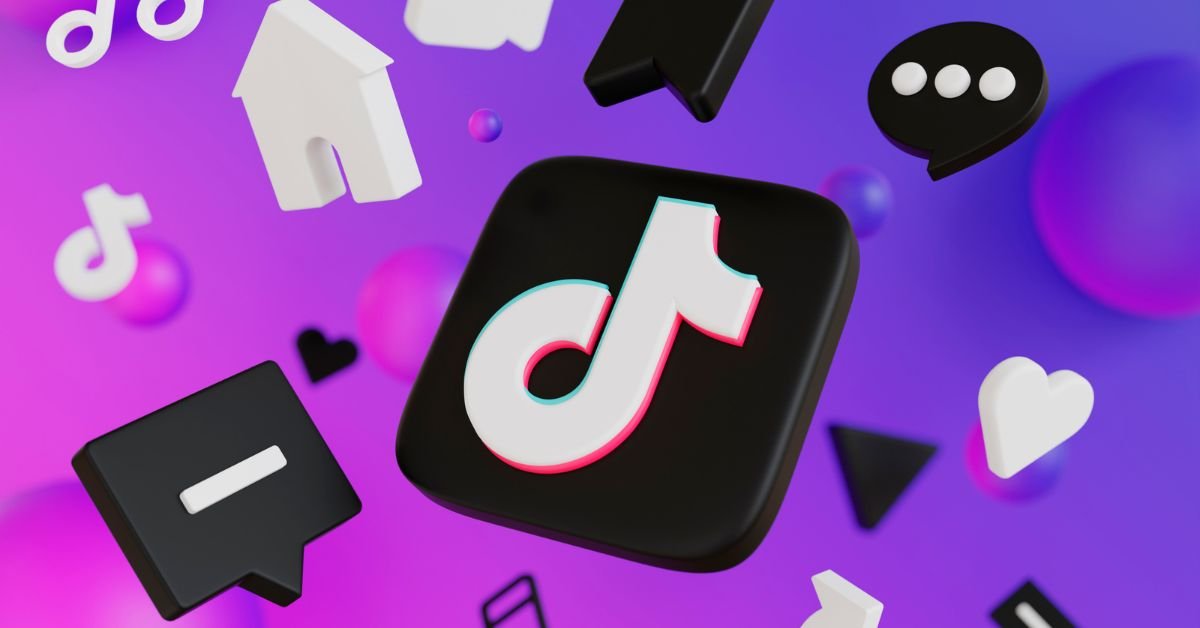
TikTok 2.0 update has sparked excitement across the global social media community. With ByteDance embedding new AI recommendation engine enhancements, this overhaul introduces features and interface tweaks that elevate both content creation and consumption. For iOS and Android users alike, the update refines analytics reporting, bolsters privacy settings, and streamlines editing tools—ultimately boosting user engagement without disrupting familiar workflows.
Sleeker User Interface and Navigation
One of the most noticeable changes is the revamped home screen layout. The navigation bar now features intuitive icons for Discover, Notifications, and Profile, making it easier for users to explore trending content and discover new creators. A recent A/B test indicated that this reordering improved click-through rates by over 15%.
Behind the scenes, the upgrade leverages ByteDance’s updated machine learning model, which balances trending hashtags, niche interests, and user watch history more precisely—leading to a curated feed tailored to individual preferences.
Enhanced AI Recommendation Engine
The strength of TikTok lies in its AI-powered For You Page (FYP) algorithm, and version 2.0 takes it further:
-
Interest Clustering: Users are grouped based on watch trends. For instance, if you frequently browse cooking hacks and plant care reels, the system converges content that intersects both interests.
-
Real-Time Feedback Integration: Rapid actions like liking, sharing, or even pausing a video midway now dynamically update your preference profile.
-
Contextual Awareness: Based on UI activity—such as searching, commenting, or following—a refined model adjusts content weighting to surface better-matched videos.
This creates a highly personalized feed that keeps addition to browsing time, shares, and interactions.
Advanced Editing Tools
Content creators will find a suite of upgraded tools in TikTok’s built-in Studio:
-
Multi-Clip Trimming: Combine, split, or reorganize clips with frame-level accuracy. A recent test showed creators are spending 20% less time in editing workflows thanks to this upgrade.
-
Audio Visualization Overlay: The app now allows waveform animation and reactive captions that sync with beat detection—ideal for music-driven videos or podcast clips.
-
Dynamic Filters & AR Effects: New augmented reality lenses powered by real-time object tracking let creators add floating text, animated stickers, or interactive overlays that adapt to user motion.
These enhancements reduce dependence on third-party editing apps and improve the platform’s appeal to creators.
Improved Analytics Dashboard
Performance insights got a facelift in TikTok 2.0:
-
Engagement Timeline Charts: View follower growth, share counts, and watch-time spikes across specific date ranges.
-
Demographic Breakdown: Age groups, gender splits, and location-based metrics help refine content to appeal to key audiences.
-
Hashtag & Sound Performance: See how each hashtag or soundtrack influences your reach and interaction rate.
For both casual creators and businesses using TikTok for marketing, these analytics improvements make data-driven decisions more accessible and actionable.
Privacy Controls & Safety Enhancements
TikTok doubles down on user-centered privacy settings:
-
Granular Comment Filtering: Users can block comments containing certain keywords or from accounts without mutual follow status.
-
Two-Factor & Login Alerts: New security tools include SMS login notifications, suspicious-device detection, and emergency account recovery flows.
-
Activity Transparency: You can now see exactly which third-party apps have access to your TikTok account and revoke any permissions at will.
These updates highlight ByteDance’s ongoing efforts to comply with global regulations and build user trust.
Monetization and Creator Support
With monetization emerging as a priority, version 2.0 introduces expanded opportunities:
-
Branded Content Marketplace: A self-serve portal that connects creators with brands—filterable by niche, audience size, and engagement rates.
-
NFT Badges: Creators can mint limited-edition digital badges to reward patrons or highlight sponsorships, with a revenue-sharing model along with third-party marketplaces.
-
Live Gifting Enhancements: New tipping tiers and animated badge visuals enrich the livestream gifting experience for both streamers and fans.
These initiatives support both macro influencers and micro-creators seeking financial returns from content creation.
Discoverability & Trend Tools
TikTok continues to champion virality with built-in discovery functions:
-
Trend Spotlight Panel: Updated daily, this panel highlights emerging challenges, trending sounds, and rising creators based on algorithmic signals and social engagement.
-
Search Tag Clouds: Type a keyword and see related hashtags and audio tracks visually clustered—helping creators find timely, relevant themes.
-
Collaboration Prompts: New UI nudges encourage duets and stitch collaborations, especially for videos gaining traction in specific niches.
Accessibility and Internationalization
TikTok has made strides in making the platform inclusive:
-
Automatic Caption Translation: Closed captions now auto-translate between languages like English, Spanish, Urdu, and more.
-
Voice Narration Overlay: AI-generated voiceover is available for users who prefer auditory access—especially helpful for visually impaired audiences.
-
Localized UI: The app’s text, button labels, and help prompts adapt more precisely to regional dialects and context in supported countries.
These improvements help creators reach a global audience more effectively, while also supporting accessibility compliance and local relevance.
Eco-Friendly & Digital Wellbeing Features
TikTok demonstrates social responsibility with new tools aimed at digital health and environmental awareness:
-
Screen-Time Reminders: Adjustable alerts remind users when they’ve hit a daily usage limit.
-
Eco-Challenges Prompts: Tag-based challenges related to climate awareness receive support via in-app banners and creator grants.
These features showcase TikTok’s commitment to balanced usage patterns and global issues like sustainability.
FAQs
Q1: Should I update to TikTok 2.0 right away?
Yes—updating enables access to new features like AI-driven recommendations, enhanced editing, and privacy controls. Of course, you’ll want sufficient storage space and the latest iOS or Android version for optimal performance.
Q2: How do I access the new analytics dashboard?
Head to your Profile, tap the ⋯ menu, and select Analytics. The updated dashboard displays charts, demographic insights, and reach metrics.
Q3: Do I need a creator or business account to use new monetization tools?
Yes, features like the Branded Content Marketplace and NFT badges require a registered Creator or Business account, and adherence to TikTok’s eligibility criteria.
Q4: Can I turn off AI personalization if I don’t want it?
You can’t fully disable the recommendation engine, but you can influence your feed by clearing your watch history, pausing certain preferences, or opting out of interest-based content in Settings.
Q5: Are new privacy controls compliant with GDPR or CCPA?
TikTok 2.0 includes tools for data transparency, permissions management, and content moderation that align with regulations like GDPR (EU) and CCPA (California). Features vary by region.
Conclusion
TikTok 2.0 marks a major stride toward refining both the user experience and creator toolkit. By enhancing the AI recommendation engine, upgrading editing studios, enriching analytics dashboards, and reinforcing privacy and safety, ByteDance has addressed the core needs of its diverse audience. Additions like monetization pathways, accessibility features, and eco-friendly prompts further cement TikTok’s role as a forward-thinking platform.
TECH
Red Raider Identity: The Legacy Behind the Texas Tech Logo

Red Raider Identity explores the emblematic significance of Texas Tech University’s most recognizable symbol. The logo captures more than just athletic spirit—it embodies school pride, institutional brand equity, and the storied history of the Red Raiders. By tracing its evolution, analyzing design elements, and unpacking its cultural impact, we’ll reveal how the logo functions both as a visual identity and a marketing powerhouse for the university.
Origins and Evolution of the Emblematic ‘Double T’
The journey of Texas Tech’s logo starts with an intuitive double–T design that dates back to the 1920s. This simple yet powerful mark became synonymous with the Red Raiders and laid the groundwork for brand consistency across athletic uniforms, merchandise, and campus signage. Over the decades, the mark was refined—boldened lines, sharper corners, and consistent use of scarlet and black ensured the logo remained relevant while retaining nostalgic appeal.
-
Brand evolution: From early timber-frame sketches to vectorized precision.
-
Historic nods: Respecting legacy while adapting to modern branding standards.
-
Identity reinforcement: How consistent design drives brand recall.
Visual Identity: Colors, Typography, and Athletic Symbolism
The university’s branding revolves around distinctive visual cues that resonate with students, alumni, and fans alike:
-
Color psychology: Scarlet red signals passion and energy; black conveys strength and determination.
-
Typeface and letterforms: Custom serif fonts and bold geometric typography echo the double–T structure.
-
Iconography: Occasionally, the two T’s are joined by a silhouette of a masked cowboy rider—a nod to the “Red Raider” moniker, weaving athleticism and Western heritage into the visual narrative.
By maintaining a cohesive visual identity, Texas Tech ensures its logo remains highly legible across digital platforms, print media, and athletic gear.
The Mascot and Brand Persona: A Cultural Symbol
The iconic masked horseman known as the Red Raider enhances the logo’s storytelling capacity. More than just a mascot, it personifies values like grit, adventure, and school spirit:
-
University culture: Represents the pioneering ethos of West Texas and the traditions of the local community.
-
Merchandising impact: The combined logo-plus-mascot design boosts apparel sales and increases fan engagement.
-
In-game atmosphere: Presence at sporting events strengthens brand allegiance and community bonding.
Through immersive branding, the emblem continues to shape Texas Tech identity beyond classrooms and lecture halls.
Bridging Tradition and Innovation Through Design
Texas Tech’s brand team navigates a careful balance:
-
Modernization with respect: Incremental updates—like new color codes or scalable vector formats—honor heritage while embracing contemporary needs.
-
Versatile applications: The logo performs seamlessly across digital, print, textile, and architectural contexts.
-
Strategic licensing: Ensuring that branded merchandise—from hats and hoodies to stadium banners—complies with official usage guidelines to preserve brand integrity.
These efforts demonstrate that a potent logo requires both creative fidelity and strategic implementation.
Digital Presence and Social Media Outreach
In today’s digitally-driven landscape, the Texas Tech logo plays a central role in online branding:
-
Responsive design: Vector-based logo assets adapt across screen sizes—from mobile apps to widescreen livestream platforms.
-
Social templates: Templates for sports highlights, academic achievements, and alumni spotlights revolve around consistent use of logo imagery.
-
Content marketing: Videos about university life, historical retrospectives, and athletic highlights feature watermarked logos to reinforce recognition.
Consistent digital branding creates a network effect, augmenting visibility and reinforcing school identity worldwide.
FAQs
Q: What is the meaning behind the double–T logo?
A: The dual T’s represent Texas Tech’s founding and symbolize strength, balance, and school unity. Originally created in the 1920s as part of early athletics branding, its minimalist design has withstood the test of time.
Q: Why are scarlet and black the chosen colors?
A: Scarlet evokes energy and determination—ideal for sports and academics—while black conveys power and authority. Together, they form a strong color identity that stands out on uniforms, merchandise, and campus signage.
Q: Who is the Red Raider mascot?
A: The Red Raider mascot depicts a masked horseback rider that embodies the spirit of the university. The mascot aligns with West Texas tradition and strengthens the logo’s athletic and historical brand narrative.
Q: Has the logo been redesigned recently?
A: Rather than a full redesign, the logo has undergone incremental refinements—such as vectorization and slight color adjustments—to stay modern while honoring its heritage.
Q: How is the logo protected legally?
A: Texas Tech enforces a stringent trademark and licensing policy, regulating usage on products, apparel, and publications to preserve brand consistency and ensure correct representation.
Q: Can students or alumni use the logo for personal creations?
A: Use of the logo for unofficial or commercial purposes requires approval from the university’s trademark office. This ensures anything bearing the logo aligns with established brand guidelines.
Conclusion
The Red Raider Identity’s embodied in Texas Tech’s logo goes far beyond athletic graphics—it’s a linchpin of institutional storytelling. From the legacy of the double–T and the masked cowboy rider to its color palette and digital adaptability, the logo encapsulates the university’s spirit and values. Its evolution reflects a timeless blend of history and innovation, reinforcing brand equity, community connection, and school pride.
TECH
Inserting a SIM Card into Your Lenovo Flex 5: A Quick Guide

Inserting a SIM Card into Your Lenovo Flex 5 When you unbox your Lenovo Flex 5G, the ability to stay connected on the go via cellular — whether 4G LTE or 5G — is one of its standout features. This guide walks you through each step: from identifying the nano‑SIM tray to troubleshooting connectivity issues, ensuring seamless WWAN (Wireless Wide Area Network) access wherever life takes you.
What You’ll Need Inserting a SIM Card into Your Lenovo Flex 5
Before proceeding:
-
A nano‑SIM card from a compatible carrier (Verizon, AT&T, T‑Mobile, etc.)
-
SIM ejection tool (included)
-
A powered‑off laptop and USB‑C charger
-
A clean, static‑free workspace
Ensuring your Flex 5 is turned off and disconnected from power minimizes risks, like shorts or system damage
Device Overview & WWAN Essentials Inserting a SIM Card into Your Lenovo Flex 5
The Lenovo Flex 5G (Model 14Q8CX05) distinguishes itself with integrated cellular capabilities:
-
Qualcomm Snapdragon 8cx platform with built‑in 4G LTE and 5G modem
-
A physical nano‑SIM slot located on the rear right side Support for both physical SIM and eSIM, enabling flexible connectivity
These features make the Flex 5G a true “always‑connected PC” with blazing 5G speeds and reliable LTE fallback wherever coverage is available
Step-by-Step SIM Installation
Power Down & Disconnect
Fully shut down Windows (or Windows 11 ARM), unplug the USB‑C charger, and close the lid.
Locate the SIM Tray Inserting a SIM Card into Your Lenovo Flex 5
Flip the Flex 5G — you’ll spot a small pinhole and tray outline on the rear edge.
Eject the Tray
Insert the SIM tool/paperclip firmly into the hole. The tray will gently slide out
Insert the SIM
Place your nano‑SIM card correctly: gold contacts facing down, cut corner matching tray
Important: This device only supports nano‑SIM. Never force in larger SIMs .
Step 5: Re‑insert Tray
Push the tray back into the slot until flush. Close the lid, reconnect your charger, and power on.
Activating Cellular & Configuring eSIM
Once booted into Windows:
Connect via Physical SIM
-
Navigate to Settings → Network & Internet → Cellular.
-
If needed, add an APN manually (e.g., “VSBLINTERNET” for Visible)
Use eSIM
-
In dual‑SIM models, choose “Add a provider” to use an eSIM profile.
-
Your provider can activate the digital SIM remotely
The Flex 5G supports multi‑carrier setups, including Verizon, AT&T, T‑Mobile and global bands
Toggling Airplane Mode & Cellular Settings
Airplane mode ensures compliance on flights:
-
Use the physical switch on the chassis for instant control
-
Windows also offers a toggle via Action Center or Settings → Network & Internet Switching off wireless radios is essential before boarding — an often‑overlooked step during SIM insertions
Tips, Precautions & Troubleshooting
Power Off First Inserting a SIM Card into Your Lenovo Flex 5
Always fully shut down the laptop first — inserting a live SIM tray while on can short internal components.
Be Gentle Inserting a SIM Card into Your Lenovo Flex 5
The nano‑SIM tray is delicate. Avoid bending or forcing it to prevent hardware damage.
Tray Insulation
In rare cases, metal‑to‑metal contact may cause shorts. Adding a bit of electrical tape around the tray’s edges can reduce risk .
APN Adjustments
If auto‑connect fails, manually configure the APN settings provided by your network operator.
Update Drivers
Ensure your modem’s firmware and Qualcomm Snapdragon drivers are updated via Lenovo Vantage to maintain stability and speed.
Table B: Terms Related to SIM Insertion in Lenovo Flex 5
| keyword | Contextual Use in Article | Relevance |
|---|---|---|
| Nano-SIM card | Refers to the specific SIM card size required for the Flex 5 | Device compatibility |
| SIM card slot | Physical component where the SIM is inserted | Hardware terminology |
| WWAN | Wireless Wide Area Network—core technology enabling LTE/5G | Networking concept |
| Lenovo Flex 5G | Specific model with cellular capability | NLP entity / product |
| eSIM | Virtual SIM technology as an alternative to nano-SIM | Emerging wireless standard |
| 5G modem | Built-in Qualcomm modem that enables 5G connectivity | Component detail |
| LTE connectivity | 4G LTE as a fallback or main cellular data option | Connectivity tech |
| APN settings | Cellular Access Point Names needed to configure data connection | Networking configuration |
| Airplane mode | Must be toggled for safety during SIM handling | Windows/OS feature |
| SIM tray ejection tool | Tool needed to remove the SIM card tray | Accessory item |
| Always-connected PC | Category for devices like Flex 5G that offer mobile broadband | Device class |
| Qualcomm Snapdragon 8cx | CPU and modem combo powering the Flex 5G | NLP hardware entity |
| Dual SIM support | For models that allow both eSIM and physical SIM | Cellular flexibility |
| Network carrier compatibility | Support for Verizon, AT&T, T-Mobile, etc. | Consumer requirement |
| Cellular settings in Windows | The OS interface for managing network settings | OS-level configuration |
| SIM not detected | A common troubleshooting issue | Support context |
| Nano SIM orientation | How the SIM card should be physically placed in the tray | Step-by-step guidance |
| SIM card data plan | Plan from a mobile provider enabling data usage | Service-based keyword |
| Windows 11 for ARM | OS platform supported by Snapdragon chips | OS-specific detail |
| Tray alignment and insertion | Correct way to place and reinsert the SIM tray | Instructional context |
7. FAQs
Q1: Does every Lenovo Flex 5 model support SIM insertion?
No — only the Flex 5G variant includes a built‑in nano‑SIM tray and cellular modem Other Flex 5 models rely solely on Wi‑Fi.
Q2: Can I use voice calls via the SIM card slot?
No — this WWAN setup supports data only. Voice over LTE (VoLTE) and apps like Skype or Teams work, but traditional calls don’t
Q3: What’s the difference between nano‑SIM and eSIM?
A nano‑SIM is a physical card inserted into the tray. An eSIM is virtual, activated digitally and doesn’t require a physical card — sometimes used alongside a physical SIM .
Q4: What connectivity speeds can I expect?
You’ll enjoy LTE in most places, with 5G speeds (hundreds of Mbps to over 1 Gbps) in mmWave or Sub‑6 GHz zones
Q5: Do I need to enable airplane mode to change the SIM?
Yes — always power down and disconnect external power to prevent electrical shorts .
Q6: My cellular connection is unstable—help!
Check APN accuracy, confirm the SIM is seated correctly, update WWAN drivers, and toggle the airplane switch off/on. Also confirm that your data plan is active.
Conclusion
Equipping your Lenovo Flex 5G with a nano‑SIM unlocks truly mobile broadband — no more relying solely on Wi‑Fi hotspots. With just a few simple steps:
-
Power off and disconnect the laptop
-
Eject the nano‑SIM tray from the rear
-
Insert your SIM correctly and reinsert the tray
-
Power on and configure your APN or eSIM
-
Toggle airplane mode as needed
Following precautions — like powering down before SIM swaps, avoiding force, and updating device drivers — ensures reliable LTE/5G connectivity. With always‑on cellular access, your Flex 5G becomes a versatile travel or remote‑work companion. Enjoy fast downloads, dependable browsing, and on-the-go productivity wherever you’re connected.
-

 BLOG2 weeks ago
BLOG2 weeks agoUnmasking the Risks: AI Face Swap in NSFW Content
-

 BLOG2 weeks ago
BLOG2 weeks agoMark Spaeny: Tailoring Success and Raising a Star
-

 BLOG3 weeks ago
BLOG3 weeks agoRagdoll Archers Unblocked: Chaos in Every Shot
-

 GAME3 weeks ago
GAME3 weeks agoAurora Resupply GTA 5 Guide for PS4 Players
-

 BLOG2 weeks ago
BLOG2 weeks agoJapan Tourist Visa Guide for Indians
-

 BLOG3 weeks ago
BLOG3 weeks agoThreads of Thought: A Tapestry of Tales
-

 ENTERTAINMENT2 weeks ago
ENTERTAINMENT2 weeks agoPhillips Marcelo: Crafting Sound into Soul
-

 BLOG1 week ago
BLOG1 week agoHidden Gems: The Rarest Basketball Cards Ever Found